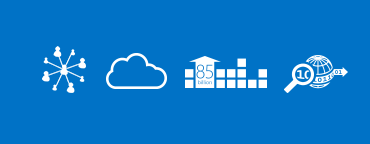When working with Azure, you may need to create an Azure AD Application, to act a Service Principal and use it to run operation on Azure resources. This post will show you how to register an Azure AD application secured by a Self-Signed Certificate, all via Powershell. You can modify the third script if you want to create the application using an existing certificate. The used scripts can be downloaded from here
1- Create a pfx certificate
In order to the Azure AD App to be secured, a certificate needs to be created. You can prepare the following information to create your certificate :
- common name (cn)
- A password to protect the private key
The files Create-SSCv1.ps1 (for Windows 2008 R2/7) and Create-SSCv2.ps1 (for Windows 2016 /10) are powershell scripts that allow you to create a self-signed certificate.
Example using Create-SSCv1.ps1 (the DNS name replaces the common name)
.\Create-SSCv1.ps1 -DNSName zookeeperazure -Password P@ssw0rdzook -PFXPath c:\-PFXName
zookeeper

Example using Create-SSCv2.ps1 (More control over some options)
.\Create-SSCv2.ps1 -SubjectName zookeeper -Password P@ssw0rd -PFXPath C:\temp -PFXName
zookeeper -MonthsValidity 24 -FriendlyName zookeepernva

2- Import the Certifictate the windows Certificates Store
The file Import-CertToStore.ps1 will import the certificate to the personal Store, in order to be used to create the Azure AD App later. Provide the password used on the previous step
.\Import-CertToStore.ps1 -Path C:\temp\zookeeper.pfx -Password P@ssw0rd

3- Create an Azure AD application to act as a Service Principal Name
Use the script file Create-azureadapp.ps1 to create the Azure AD application. The Azure Ad Application should have the same name than the certificate CN, so that the script can work. You will be prompted to login to Azure
.\Create-azureadapp.ps1 -ApplicationName zookeeper

You can see now that an new Application has been added to your Azure AD registered application. Azure Portal à Azure Active Directory à App registration

4- Add the application to an Azure Role
Now that your application has been created, you can assign it to any Azure RBAC role. For example, I assigned the created application (zookeeper) the Reader role on the resource group RG-Azure